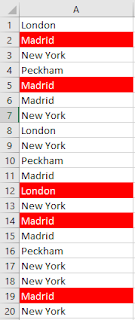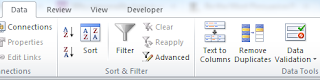One of my tasks I set myself for the beginning of 2016 was to have a proper look around Excel 2016 and get to understand the changes which came with it, along with deciding whether or not I should advise our clients to upgrade. So here are my thoughts after having really played with this new Excel version…
Reassuringly familiar
If you're currently using anything from Excel 2007 onwards, then the good news is that there's nothing you have to understand in order to get started on Excel 2016. There have been a few minor tweaks in the location of certain commands on the ribbons, but nothing you won't find pretty quickly. I briefly lost the
Trendline, which has been moved from the “Layout” contextual menu to a right-click menu directly on the data series on the chart.
I also found that the behaviour when grouping dates in
Pivot Tables was very slightly different – some new boxes were ticked by default. Again, not a big deal, if slightly annoying.
Very pretty
Of course, this shouldn't be a consideration when considering a software upgrade, but the fact is that I just
like Excel 2016. It's elegant, smooth and modern. It has nice animations when moving from one cell to another – rather than jumping straight there as in Excel 2010, the selection glides to the new cell very gracefully. The colours are nice. I just like it! Take a look at one of our
videos to see it in action.
New and improved features
The main consideration should be whether the new features justify an upgrade. There are some improvements, as well as some new features which make this an attractive piece of software.
Improved autocomplete
In previous versions of Excel, the autocomplete in the formula bar brought up functions beginning with the letters typed. The improved version brings up any functions containing those letters. For example, if you've forgotten the function
SUMPRODUCT but remembered it contained the word PRODUCT, you could begin typing and the
SUMPRODUCT would be listed.
New functions
There are some great new functions available in Excel 2016. My favourite is the IFS function, which simplifies the use of nested IF statements to report on multiple criteria. Others include MAXIFS and MINIFS, which work the same way as the SUMIFS function from Excel 2007.
Recommended charts
One problem we often encounter when teaching or consulting in Excel is that users rarely understand which chart type is best for their data set. It's driven more by the data than by the look of the chart. The Recommended charts button suggests those charts best suited to a particular data type.
Other new features
There are other new features which are well-publicised, but in my opinion less useful, such as Excel 2016's ability to directly import data from a web page, such as Wikipedia. I can see that in theory this is useful, but in practice, it takes so little time to copy and paste from a web page, that the effort of importing automatically seems a little unnecessary.
“Cool” new language
Finally, it seems that Microsoft is trying to get “in with the kids”. Compare the language between the “save changes” dialogue in Excel 2010 and Excel 2016. It's a little more modern, I guess, but did make me chuckle that the boffins at Microsoft are now trying to be cool
.
Excel 2010
Excel 2016
So should you upgrade? Well, as with most things, it depends! If your current version is 2010 or 2013 and works well for you, then it's not urgent, although some of these new formulas could be useful. If you're on 2007 then please upgrade, because you're using a dreadful, buggy piece of software! Consider that sending a spreadsheet containing new functions to someone using an older version will cause problems, though.
As for me, I have upgraded to Excel 2016, but kept a copy of Excel 2010 for teaching purposes as it's still the most widely used Excel version and is a very robust, high-quality piece of software.
By
Neil Shorney, Director,
Naturally Sales Ltd.